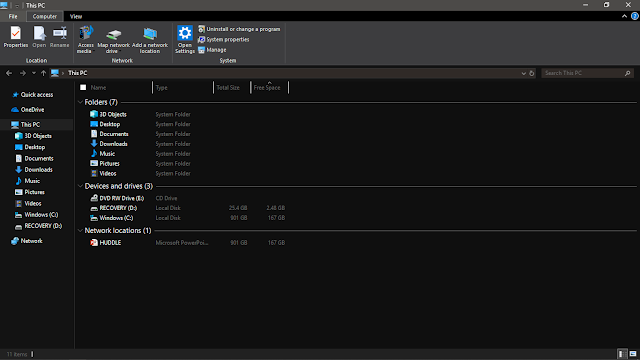 |
| Screenshot by Ernest Ogor |
Mac users may be excited by the addition of a dark mode to MacOS Mojave but did you know this is something Windows 10 ($100 at Amazon.com) could already do?
When the Windows 10 Anniversary Update arrived a few years back it brought the ability to put your device into Dark Mode, which offers black windows instead of white ones. Whether you're a developer, or simply need to use your computer in a shared space at night, Dark Mode can help. There may be one (big) caveat, but here's how to do it.
First, you'll need to access the settings of your PC. There are two ways you can do it, and the first is by pressing the Windows key + I. If you forget the shortcut you can instead click on the Windows icon on the taskbar and then click the Settings cog icon.
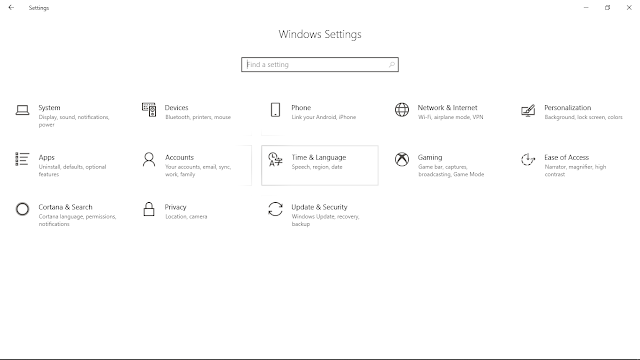 |
|
| Screenshot by Ernest Ogor |
|
Next, click on the Personalization icon (fifth on the list), and then Colors. At the bottom of the Colors menu you'll find "Choose your default app mode" with the option for Light (default) or Dark
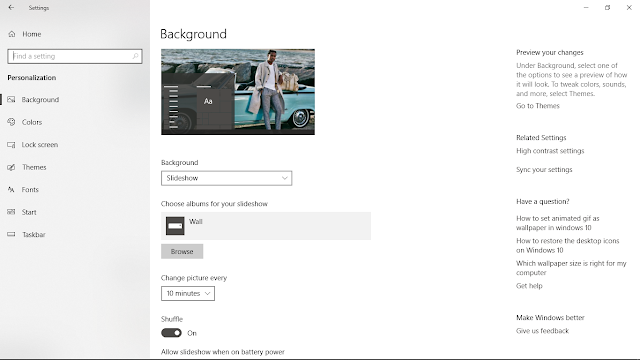 |
|
| Screenshot by Ernest Ogor |
|
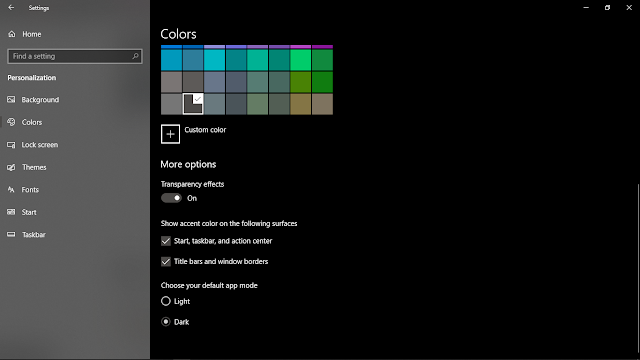 |
|
| Screenshot by Ernest Ogor |
|
Dark Mode features a black background, dark-gray scrollbars and white text, and works with most default Windows 10 apps.
Be aware that Dark Mode won't work with File Explorer, which still uses a white background. While Dark Mode is coming to the Explorer at some point -- it's available in the
current Preview build --
Microsoft has yet to confirm when it will be included in the official release.
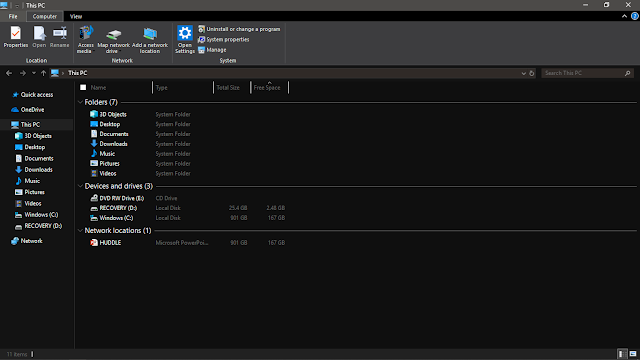
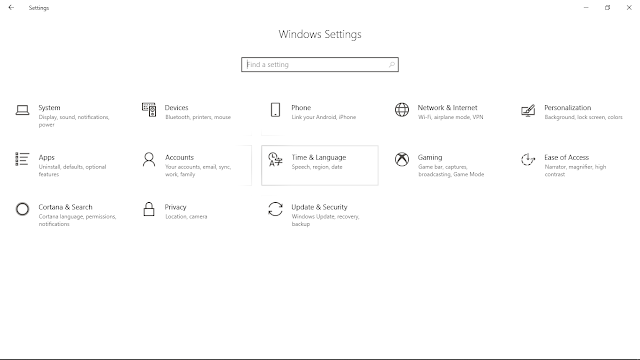
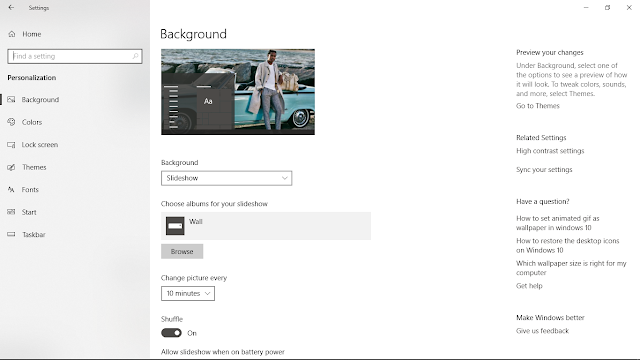
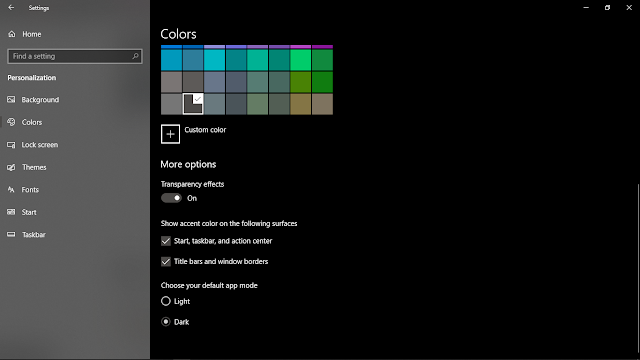



No comments:
Post a Comment